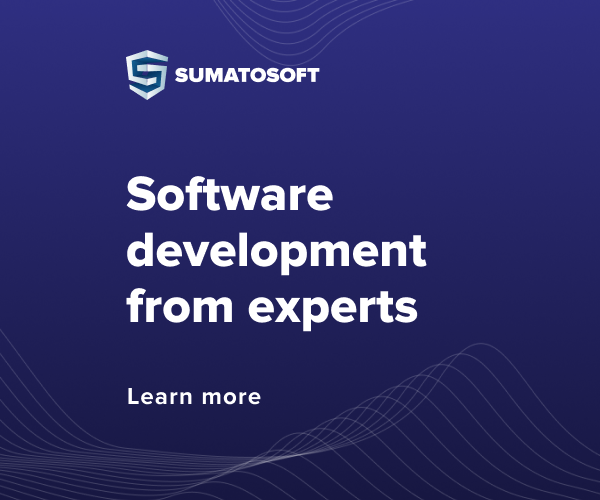Visitors no longer need to click on a new page and wait for it to load. They have the opportunity to absolutely calmly and naturally scroll through the information until they find what they were looking for.
Cons of lazy loading
Of course, from the outside, this option seems just perfect, but it also has its drawbacks.
Damage to SEO
Yes, we wrote that speed will have a positive effect on crawling your site. However, there is also a negative impact. Given that some content simply doesn’t appear until the user reaches it, search engines such as Google may simply not see it when crawled. But this could happen with a fixed number of posts on the site. It simply means that the search engine cannot take into account some important information that exists below in your archives.
Poor performance on older browsers
Given that content only loads when users scroll to the site, there can be performance issues viewing the content, especially on older browsers or slow internet.
You may have noticed this while working on sites with lazy loading, if you want to quickly scroll down, then you have to wait a few seconds for everything to load.
In addition, users will not be able to control their navigation through content or use the browser’s back button when searching for content they have recently viewed.
When to use lazy loading
As you can see, the advantages and disadvantages of lazy loading fall into the same areas: search engine optimization and user experience.
To get the most out of lazy loading, you need to use it sparingly. Consider using it only on your home page or pages with lots of images, and turning it off on pages that host valuable SEO content.
Experiment and test your data using Google Analytics (for site traffic and SEO), Pingdom (for site speed) and just pay attention to user feedback.
How to Add Lazy Loading to a WordPress Site
Luckily, you have many options for creating lazy loading on your WordPress site.
You can add lazy loading by creating your own functions. You can use lazy initialization, virtual proxies, value containers, and ghosts. This method will give you the most flexibility, but it is unlikely to be mastered by users without programming knowledge and experience.
Check out some aspects of writing lazy loading code on the Code Project or Elegant Themes.
However, since coding is not a strong point for many, WordPress site owners often prefer to use plugins. Fortunately, there are many tools that can help in this matter.
Lazy Load
How and Why You Should Use Lazy Loading on WordPress Sites
This plugin is developed in collaboration with Automattic and 10up. It uses jQuery.sonar by Dave Artz (AOL).
B.J. Lazy Load
How and Why You Should Use Lazy Loading on WordPress Sites
This plugin will help you create code for lazy loading images on your WordPress site.
Image Lazy Load (Unveil.js)
How and Why You Should Use Lazy Loading on WordPress Sites
This plugin, thanks to unveil.js, will help increase the performance of your website.
Rocket Lazy Load
How and Why You Should Use Lazy Loading on WordPress Sites
The plugin adds a small script that is also used by WP Rocket.
Unveil Lazy Load
How and why to use lazy loading on WordPress sites[/link]
This plugin uses jQuery to load content as needed, which will speed up your site.
Infinite Scroll
If you want to constantly load new content on a page on your site as you scroll down, you will need more powerful tools than the lazy loading plugins listed above. Check out Jetpack’s Infinite Scroll feature or the Ajax Load More plugin.
You have many options for implementing lazy loading on your WordPress site. Once implemented, track your Google ranking and your site’s bounce rate. These factors will help determine whether lazy loading benefits SEO and user experience. Check it out and be sure to leave your feedback in the comments.
How to Fix Database Connection Error in WordPress
How to Fix Database Connection Error in WordPress
December 23, 2021 | Lessons
database 0
Nothing can frustrate a WordPress website owner like seeing a message like “Error Establishing Database Connection” on the screen. We all panic after noticing some kind of glitch that makes our WordPress website down (eg: “This account has been banned” – WordPress is down).
Mistakes
Dedicated hosting for WordPress sites!
Don’t be upset. Although this may seem like a serious problem, we assure you that it is easy to solve. In this article, you will learn how to fix a database connection error on a WordPress website, as well as discuss the main causes of this error and how to prevent it.
When does a database connection error message appear?
Before we explain that, let me explain how a website is connected to a database. WordPress stores all of your website content in a MySQL database. It uses PHP commands to connect to a MySQL database, get the required information, and then display everything on the screen.
Now, when a visitor visits the site, PHP executes the code on the page and then queries the database for information. The content of the page is then displayed in the visitor’s browser. The problem occurs when, for some reason, the process is not working properly or the code is not being executed. WordPress doesn’t understand what to do next and throws out a message like below.
When an error message appears
What does this error mean?
Every bit of information provided on a WordPress site is stored in a MySQL database. This includes posts, pages, layout design, widgets, themes, plugins, and more. Simply put, every bit of information about a site is stored in a database.
When you get such an error, it means that the site is no longer communicating or has no access to the database, and thus the entire site stops working. As a result, the user does not see any content. A blank white screen with the message “connection is not working properly” is displayed whenever any user tries to connect to your site.
This is a kind of HTTP 500 error code, which means “Server error codes indicating that the request was accepted, but an error on the server prevented the request from being completed.” This same status code appears when there is an “internal server error”.
In essence, this means that something went wrong on the server and the requested resource was not delivered. When everything is working correctly, the site will generate an HTTP 200 status code, which means everything is fine. This code is delivered when a web page or resource behaves exactly as expected.
Intuitive user interface
Visitors no longer need to click on a new page and wait for it to load. They have the opportunity to absolutely calmly and naturally scroll through the information until they find what they were looking for.
Cons of lazy loading
Of course, from the outside, this option seems just perfect, but it also has its drawbacks.
Damage to SEO
Yes, we wrote that speed will have a positive effect on crawling your site. However, there is also a negative impact. Given that some content simply doesn’t appear until the user reaches it, search engines such as Google may simply not see it when crawled. But this could happen with a fixed number of posts on the site. It simply means that the search engine cannot take into account some important information that exists below in your archives.
Poor performance on older browsers
Given that content only loads when users scroll to the site, there can be performance issues viewing the content, especially on older browsers or slow internet.
You may have noticed this while working on sites with lazy loading, if you want to quickly scroll down, then you have to wait a few seconds for everything to load.
In addition, users will not be able to control their navigation through content or use the browser’s back button when searching for content they have recently viewed.
When to use lazy loading
As you can see, the advantages and disadvantages of lazy loading fall into the same areas: search engine optimization and user experience.
To get the most out of lazy loading, you need to use it sparingly. Consider using it only on your home page or pages with lots of images, and turning it off on pages that host valuable SEO content.
Experiment and test your data using Google Analytics (for site traffic and SEO), Pingdom (for site speed) and just pay attention to user feedback.
How to Add Lazy Loading to a WordPress Site
Luckily, you have many options for creating lazy loading on your WordPress site.
You can add lazy loading by creating your own functions. You can use lazy initialization, virtual proxies, value containers, and ghosts. This method will give you the most flexibility, but it is unlikely to be mastered by users without programming knowledge and experience.
Check out some aspects of writing lazy loading code on the Code Project or Elegant Themes.
However, since coding is not a strong point for many, WordPress site owners often prefer to use plugins. Fortunately, there are many tools that can help in this matter.
Lazy Load
How and Why You Should Use Lazy Loading on WordPress Sites
This plugin is developed in collaboration with Automattic and 10up. It uses jQuery.sonar by Dave Artz (AOL).
B.J. Lazy Load
How and Why You Should Use Lazy Loading on WordPress Sites
This plugin will help you create code for lazy loading images on your WordPress site.
Image Lazy Load (Unveil.js)
How and Why You Should Use Lazy Loading on WordPress Sites
This plugin, thanks to unveil.js, will help increase the performance of your website.
Rocket Lazy Load
How and Why You Should Use Lazy Loading on WordPress Sites
The plugin adds a small script that is also used by WP Rocket.
Unveil Lazy Load
How and why to use lazy loading on WordPress sites[/link]
This plugin uses jQuery to load content as needed, which will speed up your site.
Infinite Scroll
If you want to constantly load new content on a page on your site as you scroll down, you will need more powerful tools than the lazy loading plugins listed above. Check out Jetpack’s Infinite Scroll feature or the Ajax Load More plugin.
You have many options for implementing lazy loading on your WordPress site. Once implemented, track your Google ranking and your site’s bounce rate. These factors will help determine whether lazy loading benefits SEO and user experience. Check it out and be sure to leave your feedback in the comments.
How to Fix Database Connection Error in WordPress
How to Fix Database Connection Error in WordPress
December 23, 2021 | Lessons
database 0
Nothing can frustrate a WordPress website owner like seeing a message like “Error Establishing Database Connection” on the screen. We all panic after noticing some kind of glitch that makes our WordPress website down (eg: “This account has been banned” – WordPress is down).
Mistakes
Dedicated hosting for WordPress sites!
Don’t be upset. Although this may seem like a serious problem, we assure you that it is easy to solve. In this article, you will learn how to fix a database connection error on a WordPress website, as well as discuss the main causes of this error and how to prevent it.
When does a database connection error message appear?
Before we explain that, let me explain how a website is connected to a database. WordPress stores all of your website content in a MySQL database. It uses PHP commands to connect to a MySQL database, get the required information, and then display everything on the screen.
Now, when a visitor visits the site, PHP executes the code on the page and then queries the database for information. The content of the page is then displayed in the visitor’s browser. The problem occurs when, for some reason, the process is not working properly or the code is not being executed. WordPress doesn’t understand what to do next and throws out a message like below.
When an error message appears
What does this error mean?
Every bit of information provided on a WordPress site is stored in a MySQL database. This includes posts, pages, layout design, widgets, themes, plugins, and more. Simply put, every bit of information about a site is stored in a database.
When you get such an error, it means that the site is no longer communicating or has no access to the database, and thus the entire site stops working. As a result, the user does not see any content. A blank white screen with the message “connection is not working properly” is displayed whenever any user tries to connect to your site.
This is a kind of HTTP 500 error code, which means “Server error codes indicating that the request was accepted, but an error on the server prevented the request from being completed.” This same status code appears when there is an “internal server error”.
In essence, this means that something went wrong on the server and the requested resource was not delivered. When everything is working correctly, the site will generate an HTTP 200 status code, which means everything is fine. This code is delivered when a web page or resource behaves exactly as expected.